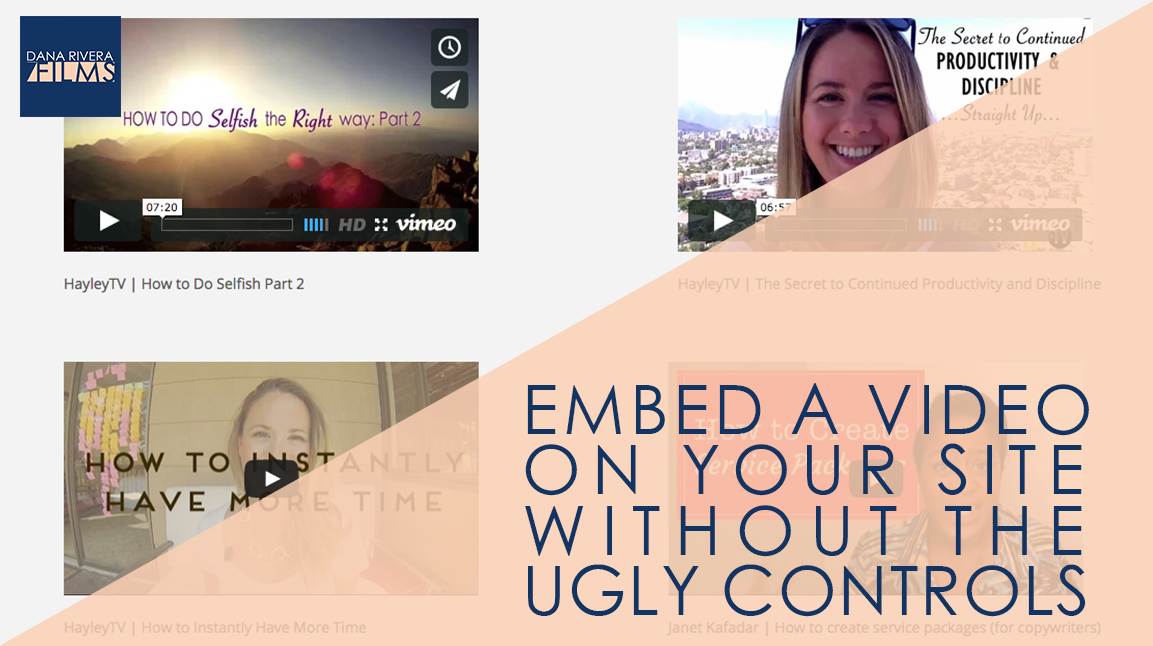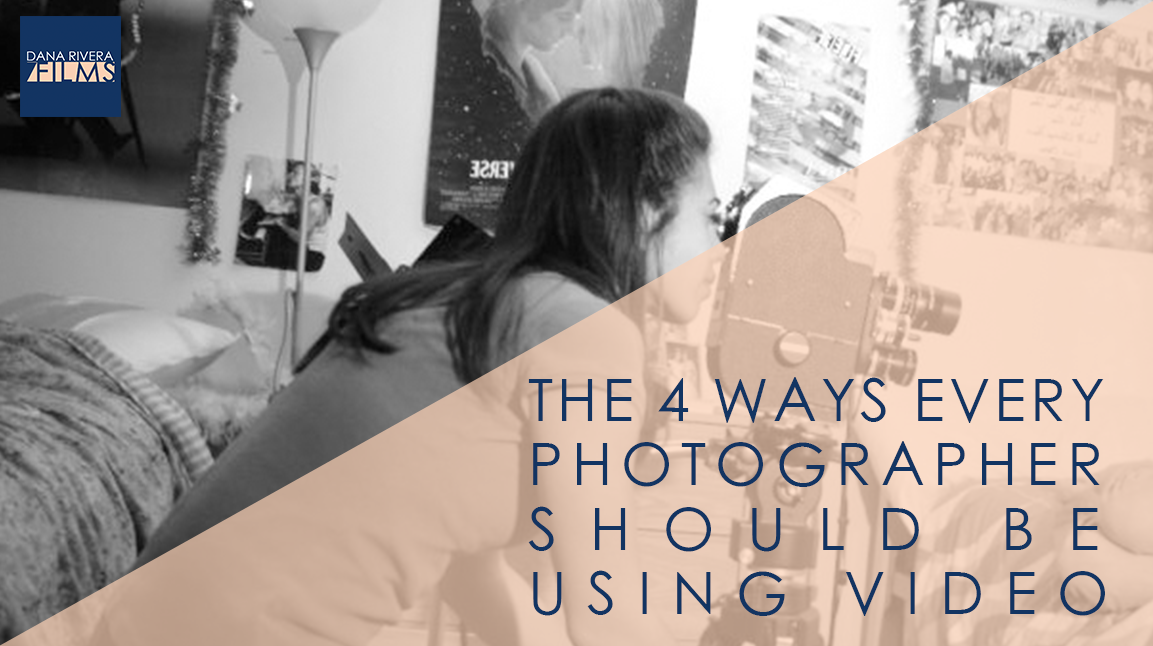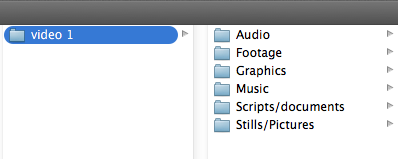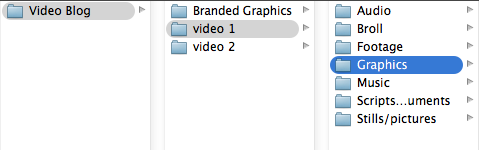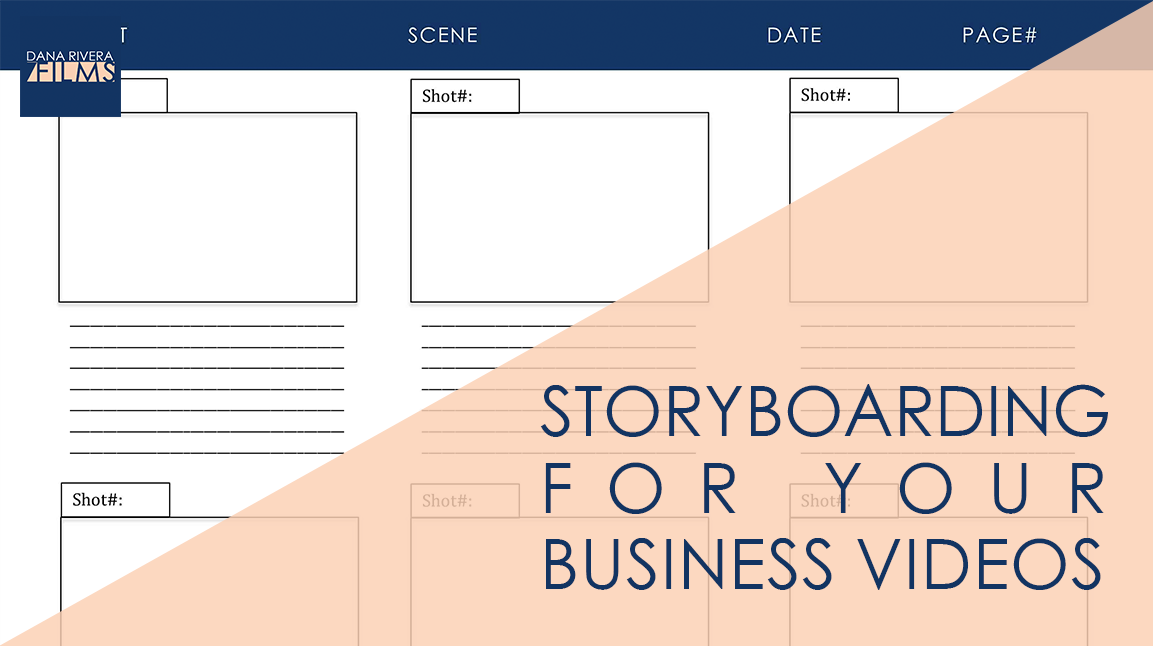
Storyboarding for Your Business Videos
I know you are probably super overwhelmed with working with your clients, creating your next course, and writing email newsletters and blog posts. You’re super busy and sometimes planning your videos just falls to the wayside. You want a super simple, easy, and fast process. And you can get that, but I’m telling you fast and easy doesn’t always mean great high quality video.
So if you are ready to take the time to bring your videos up a notch and are sick of writing, there is this awesome tool filmmakers use called storyboarding. It’s super fun and you’ll get to draw and get those ideas you just can’t get clear when you try to write them out.
Storyboarding does three things for you:
- relieves the stress of having to memorize or do everything in one take.
- gives you ideas for other imagery that you can show besides you talking
- it’s a visual document you can share with your team
Download your storyboard template. Ok so open up the template and let’s get started. First you’ll see your header where you can put a title for the project, title of the video, the date and page number. This is really just for your organization. So let’s say we are creating a 3 part video series about creating awesome branding for an online business. So our project title is “Branding your online business 3 part training”, we are starting with “video 1 – your target market” , todays date and this is page 1. Each of these boxes has space for three things: the shot number, an empty box for you to add your drawing or picture, and lines to add some description or text. Let’s say shot 1 is you introducing the course and explaining what they are going to learn. We are just putting bullet points not the word for word script here. Then shot 2 can be a quick intro. Shot 3 is you again explaining what a target market is. Now let’s say shot 4 you want to start talking about how to research your target market. Here you can show your methods. So let’s say you are explaining that they should send out surveys to past clients and in FB groups. So we can draw here an image of a sample survey or typing a question in a FB group. For every shot I want you to think, “What can I show here that would really drive the point home?” because just showing you talking for 5 minutes can really drive people away pretty quickly, just because they want to engage with other images. One word of warning: Dont get carried away trying to draw something perfect. The point is to get your ideas out visually not create an artistic masterpiece. You can even insert images digitally if you’d rather not draw. Just open up the template in photoshop or import it into word. Those are the basics of storyboarding! I’d recommend storyboarding before you write your script since it’ll give you an outline and you might even add or take out some language because you thought of a different way to approach a segment during storyboarding. Don’t forget to download your storyboard template.
If you want more tips to creating online video, download your guide to the Top 5 Video Tools that will help you make beautiful online videos for your business Or if you really ready to dive in join my free course to Amp Up You Online Video Presence. By signing up you’ll also get exclusive Tips, Tricks, How-to’s and my personal insights about editing and using Online Videomaking in your business that I only share with my VIP storytellers.
If you liked this post please comment and share. I’d love to hear from you.
Download the "How to Reach, Grow, & Teach Your Online Community" guide AND be of service like crazy!
Pick and choose the types of video you'd love to create, get your tools, and start creating!